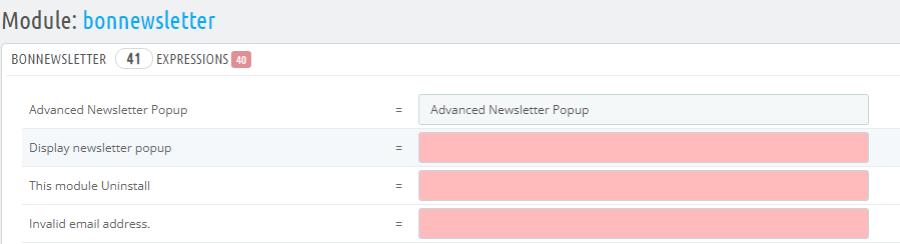Say something...
Nothing found. Please repeat.
Unsupported browser. Sorry...
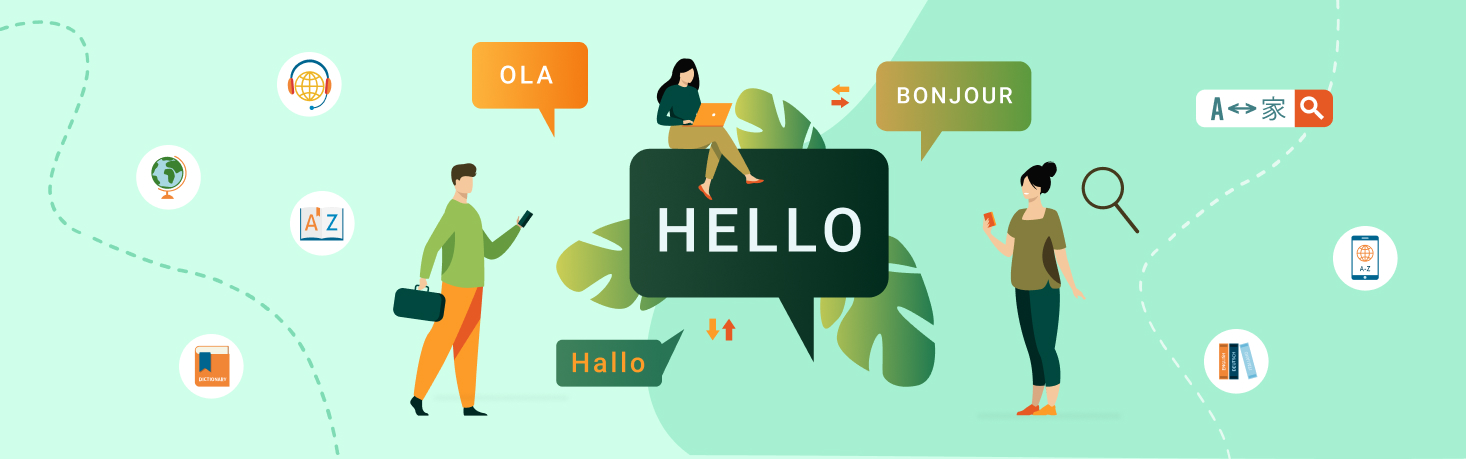
Translation Prestashop Theme, Prestashop Modules and Back Office
An important clarification: translations that are in two "%" signs must be left unchanged, since these are global variables and values are automatically substituted there from the database. For instance:
It is also a common mistake to add spaces to the construction "[1][/1]". If you translate phrases using online translators, for example google translate, a space is added to the brackets ([ /1]), which subsequently causes problems, such as incorrect operation of the checkout page and others. You can translate inner words, but not the structure in which they are enclosed. Correct translation of this construction:


- Translation Front Office
In the admin panel, go to the International section and then to Translations. In a new window that opens, in the fields for selecting Type of translation you need to select the option to translate Themes translations. In the field for selecting Select your theme select the name of your theme in the field for selecting Select your language select the language in which you need a translation. After the above actions, click on the edit button.
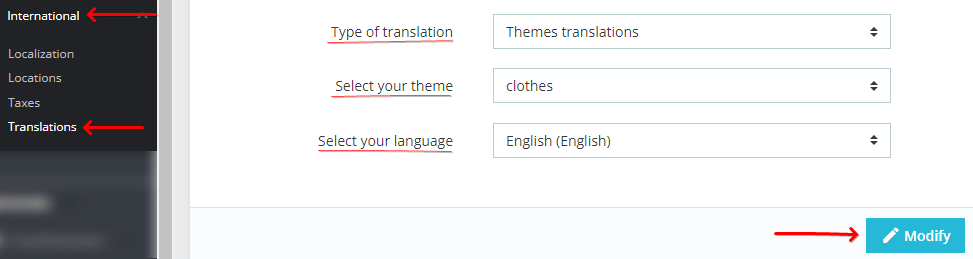
In a new window that opens, in the search translations input field, write the word which you are looking for, after we click search! Now you need to write a translation for your site and click save. Then go to your website and refresh the page and translation changes are made
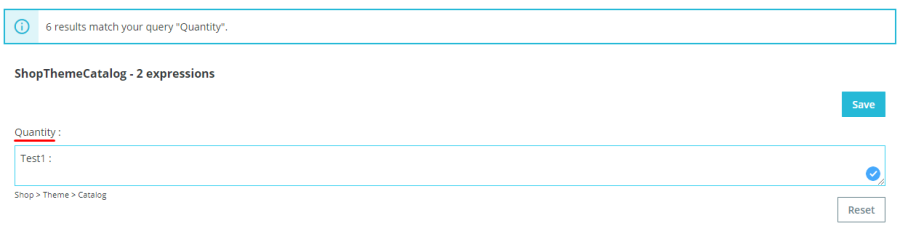
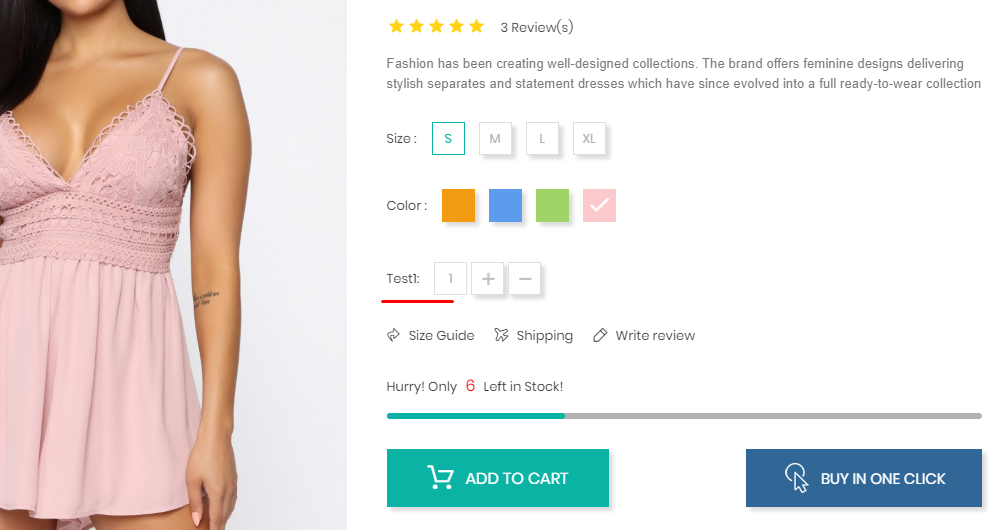
- Translation Back Office
In the admin panel, go to the International section and then to Translations. In a new window that opens, in the fields for selecting Type of translation you need to select the option to translate Back office translations. After the above actions, click on the edit button. In a new window that opens, in the search translations input field, write the word which you are looking for, after we click search!
In the text area write your translation! and click save
After refresh the page and change the translation are involved
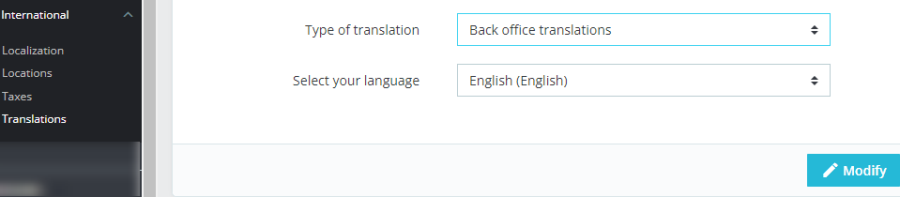
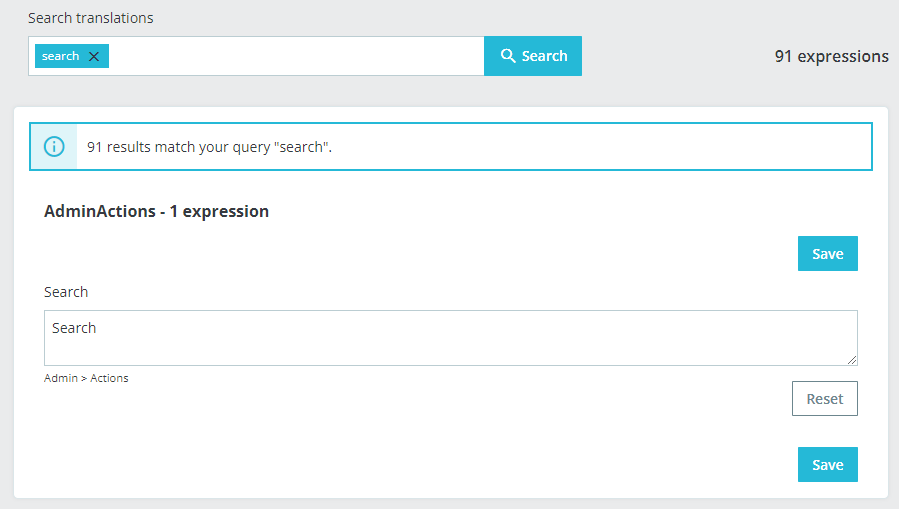
- Translation Modules
In the admin panel, go to the International section and then to Translations. In a new window that opens, in the fields for selecting Type of translation you need to select the option for translation Installed modules translations. Then in the input field Select your module select the module you want to translate. In the input field Select your language, select the language to which you need to transfer the module! After the above actions, click on the edit button.
In the new window that opens, you see a list of words and phrases that is present in the module. You need to translate into your language and click save Then go to your website and refresh the page and translation changes are involved.